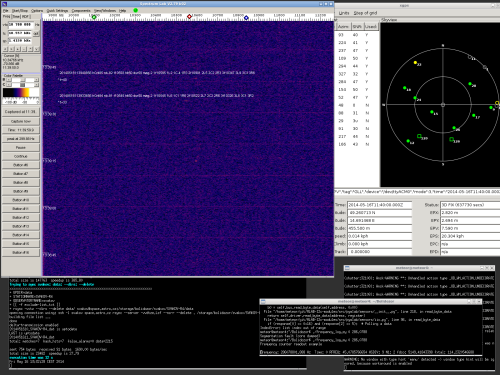This is an old revision of the document!
Table of Contents

(remove this paragraph once the translation is finished)
Installation of a Bolidozor’s network PC station with SpectrumLab software under Linux
This guide assumes a station’s hardware version RMDS02B - it is the last version of the station that uses SpectrumLab software to detect meteors.
Installation of operating system
Station usually runs an Ubuntu server distribution - so far, any version from 12.04 is satisfactory. Install the Ubuntu server only with SSH server on a station.
Apart from X server and Wine, it is necessary to install the basic window manager (e.g. Openbox) and optionally a login manager (e.g. LightDM).
Install the X Window in minimal configuration on station.
sudo apt-get install xorg openbox nodm
Install the audio device support.
sudo apt-get install alsa
Add the user, under whose account you will run SpectrumLab, to ‘audio’ group. In our case, we named the user “meteor”.
sudo usermod -a -G audio meteor
Install Wine environment.
sudo apt-get install wine
Run X Window.
startx
Setting a system time
In order to set and maintain the accurate time, it is recommended to use ntpd. It can be installed under Ubuntu using:
sudo apt-get install ntpd
The software allows a synchronisation of system clock to an accuracy comparable with NTP server ping time - usually around 100 ms. Such time accuracy is sufficient for most measurements. If a higher accuracy is necessary, you can use MLAB time synchronisator.
Automatic tuning of a receiver
Install the SW support of hardware version of your RMDS station. For example, according to a guide for RMDS02B.
Installation under Ubuntu
First, install the necessary libraries:
sudo apt-get install subversion libudev-dev libusb-1.0-0-dev libhidapi-dev python-setuptools python-smbus cython
Next, install a sofware packed for communication by I2C
sudo easy_install pymlab
Download software tools for RMDS station:
svn co svn://svn.mlab.cz/MLAB/Designs/Measuring_instruments/RMDS02C/SW/Host_controller/
Next, start the tuning utility
cd Host_controller sudo ./frequency_log.py 0 286.0788
Other distributions
Other distributions are not tested. It is possible that there will be differences during installation - for example, according to a guide for hidapi package.
Spectrumlab installation
Download SpectrumLab from space.astro.cz (it contains the last verified version) and install it into wine. Newer version have a problem with timestamps in screenshots.
Detection skript
For an on-line data processing directly on the station, there is a config file that, after loading it to SpectrumLab, automatically detect meteors within the audio frequency range 10300Hz - 10900Hz. It assumes the following receiver - SDRX01B tuned in a way that the middle point of an meteor reflection is at 10600Hz.
Detection script and scripts for copying the files with records are placed in SVN repository on MLAB server. You can reach them for example by exporting a part of the database via Subversion:
sudo apt-get install subversion svn co svn://svn.mlab.cz/MLAB/Designs/Measuring_instruments/RMDS01B/SW/Bolidozor/
Now you should see a Bolidozor folder with all the necessary files to make the detection work via SpecturmLab in you working directory as a SpectrumLab directory. The downloaded folder also contains a README.txt file with an description of how to use the scripts.
These files are updated from time to time. To download their most up-to-date version, use a following command (in a directory with the downloaded files):
svn update
Necessary modifications of the detection script
Soubor SKELETON-R1.usr přejmenujeme podle názvu naší stanice, nakopírujeme ho do adresáře, do kterého chceme lokálně ukládat záznamy o meteorech a přejmenovaný soubor upravíme.
Zejména je potřeba změnit název stanice aby nedocházelo k ukládání dat pod již existujícím názvem stanice.
V souboru vyhledáme řetězec SKELETON a přepíšeme ho názvem naší stanice. Zároveň změníme adresář, do kterého se budou ukládat záznamy o meteorech, pokud nám nevyhovuje implicitní cesta ~/Bolidozor/.
Jedná se o tuto řádku, která může po úpravě vypadat například takto:
THEN1=id_met="no":id_met2="no":K_station_name="SVAKOV-R1":K_path="/home/bolidozor/meteors"
V adresáři K_path musíte vytvořit podadresáře ./data , ./capture , ./audio.
Po prvním spuštění programu SpectrumLab v něm otevřeme výše zmíněný soubor s příponou .usr a program ukončíme. Tím se zajistí, že právě nahraná konfigurace se stane implicitní a při dalším startu již soubor .usr nebude nutné otevírat. Pokud ale změníte konfiguraci SpectrumLabu, měli byste ji zapsat do souboru .usr, který se zálohuje na server.
SpectrumLab by taktéž měl vytvořit soubor station.cfg, který obsahuje základní informace o nastavených detekčních parametrech stanice.
Odesílání naměřených dat
Aby získaná data mohla mít nějaký vědecký význam, tak je potřeba měření publikovat.
Centrální server sítě Bolidozor
Před tím, než začneme data odesílat na náš server, je potřeba na něm mít zřízen účet podle postupu registrace.
Následně po úspěšné registraci spustíme skript pro přenos dat. Skript je stažen ze Subversion databáze MLAB výše popsaným způsobem:
./sync.sh /path/to/data_folder observatory_name
Kde parametr /path/to/data_folder nahradíme cestou ke složce, kde máme uložena data. Např. ~/bolidozor/ A observatory_name nahradíme názvem naší observatoře, který jsme si zvolili při registraci tj. např svakov.
RMOB
Pokud v adresáři stanice vytvoříme soubor rmob.cfg, bude síť Bolidozor z vaší stanice automaticky generovat histogramy pro síť RMOB. Není proto už potřeba mít zprovozněný program rmob-export přímo na stanici.
Automatický start po vypnutí počítače
Automatické spouštění SpectrumLabu po přihlášení do grafického prostředí lze zařídit pomocí souboru ~/.xsession, to je popsáno například na Ubuntu wiki. LightDM je k jeho používání třeba nakonfigurovat.
Pro automatické spouštění SpectrumLabu je třeba vytvořit soubor ~/.xsession, či ~/.xinitrc pod symbolickým odkazem:
#!/usr/bin/env bash wine ~/.wine/drive_c/Spectrum/SpecLab.exe & exec openbox-session
Po zvolení ~/.xsession jako výchozího sezení po přihlášení, u LightDM se do něho stačí jednou přihlásit, se může nastavit automatické přihlašování:
$ sudo /usr/lib/lightdm/lightdm-set-defaults --autologin username
SpectrumLab se tak spustí po zapnutí počítače.