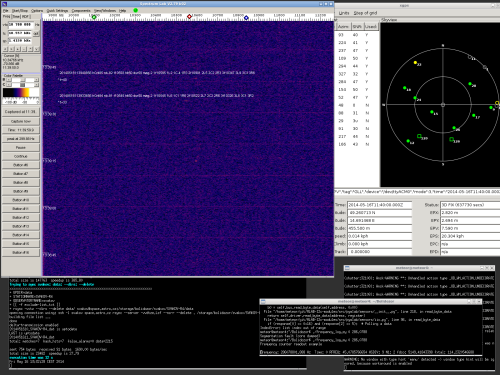Table of Contents

(remove this paragraph once the translation is finished)
Installation of a Bolidozor’s network PC station with SpectrumLab software under Linux
This guide assumes a station’s hardware version RMDS02B - it is the last version of the station that uses SpectrumLab software to detect meteors.
Installation of operating system
Station usually runs an Ubuntu server distribution - so far, any version from 12.04 is satisfactory. Install the Ubuntu server only with SSH server on a station.
Apart from X server and Wine, it is necessary to install the basic window manager (e.g. Openbox) and optionally a login manager (e.g. LightDM).
Install the X Window in minimal configuration on station.
sudo apt-get install xorg openbox nodm
Install the audio device support.
sudo apt-get install alsa
Add the user, under whose account you will run SpectrumLab, to ‘audio’ group. In our case, we named the user “meteor”.
sudo usermod -a -G audio meteor
Install Wine environment.
sudo apt-get install wine
Run X Window.
startx
Setting a system time
In order to set and maintain the accurate time, it is recommended to use ntpd. It can be installed under Ubuntu using:
sudo apt-get install ntpd
The software allows a synchronisation of system clock to an accuracy comparable with NTP server ping time - usually around 100 ms. Such time accuracy is sufficient for most measurements. If a higher accuracy is necessary, you can use MLAB time synchronisator.
Automatic tuning of a receiver
Install the SW support of hardware version of your RMDS station. For example, according to a guide for RMDS02B.
Installation under Ubuntu
First, install the necessary libraries:
sudo apt-get install subversion libudev-dev libusb-1.0-0-dev libhidapi-dev python-setuptools python-smbus cython
Next, install a sofware packed for communication by I2C
sudo easy_install pymlab
Download software tools for RMDS station:
svn co svn://svn.mlab.cz/MLAB/Designs/Measuring_instruments/RMDS02C/SW/Host_controller/
Next, start the tuning utility
cd Host_controller sudo ./frequency_log.py 0 286.0788
Other distributions
Other distributions are not tested. It is possible that there will be differences during installation - for example, according to a guide for hidapi package.
Spectrumlab installation
Download SpectrumLab from space.astro.cz (it contains the last verified version) and install it into wine. Newer version have a problem with timestamps in screenshots.
Detection skript
For an on-line data processing directly on the station, there is a config file that, after loading it to SpectrumLab, automatically detect meteors within the audio frequency range 10300Hz - 10900Hz. It assumes the following receiver - SDRX01B tuned in a way that the middle point of an meteor reflection is at 10600Hz.
Detection script and scripts for copying the files with records are placed in SVN repository on MLAB server. You can reach them for example by exporting a part of the database via Subversion:
sudo apt-get install subversion svn co svn://svn.mlab.cz/MLAB/Designs/Measuring_instruments/RMDS01B/SW/Bolidozor/
Now you should see a Bolidozor folder with all the necessary files to make the detection work via SpecturmLab in you working directory as a SpectrumLab directory. The downloaded folder also contains a README.txt file with an description of how to use the scripts.
These files are updated from time to time. To download their most up-to-date version, use a following command (in a directory with the downloaded files):
svn update
Necessary modifications of the detection script
Rename the SKELETON-R1.usr file according to the name of your station and copy it into a directory where you plan to save meteor records. Edit the renamed file.
It is especially important to change the name of the station so data will not be saved under a name of an already existing station.
Find a SKELETON string in the file and rewrite it for the name of your station. At the same time, change the directory, where your meteor records will be saved, if you are not content with the implicit path ~/Bolidozor/.
The changes involve the following line - after the modifications it may look as follows:
THEN1=id_met="no":id_met2="no":K_station_name="SVAKOV-R1":K_path="/home/bolidozor/meteors"
Create a subdirectories ./data , ./capture , ./audio in the K_path directory.
After the first launch of SpectrumLab, open the above-mentioned file with .usr suffix and end the software. In this way, you will make sure that the loaded configuration will become implicit and the .usr file will not have to be opened next time. If you change your SpectrumLab configuration, you should write it into .usr file that is backed up on server.
SpectrumLab should also create station.cfg file containing the basic information about the set detection parameters of station.
Uploading the measured data
If the acquired data are to have some scientific significance, it is necessary to publish the results of measurements.
Central server of the Bolidozor network
Before you begin to upload data to our server, you have to have an account created according to the following registration procedure.
After a successful registration you can run the script for data upload. It can be downloaded from MLAB Subversion database using an above-mentioned series of steps.
./sync.sh /path/to/data_folder observatory_name
where the /path/to/data_folder parameter has to be changed for the path to a folder with saved data - e.g. ~/bolidozor/. Observatory_name is substituted by a name of your observatory, which you have chosen during registration - e.g. svakov.
RMOB
If you create a rmob.cfg file in the station’s directory, the Bolidozor network will automatically generate histograms for RMOB network from your station. You no longer have to run rmob-export software directly on your station.
Automatic start after computer’s shutdown
Automatic launching of SpectrumLab after logging to a graphical environment can be set using an ~/.xsession file - process described for example on Ubuntu wiki. In order to use LightDM, it is necessary to configure it.
To automatically launch SpectrumLab, it is necessary to create the ~/.xsession or~/.xinitrc file under a symbolic shortcut (?? symbolický odkaz):
#!/usr/bin/env bash wine ~/.wine/drive_c/Spectrum/SpecLab.exe & exec openbox-session
After choosing ~/.xsession as a default login session (in case of LightDM it is sufficient to log in once), you can set an automatic logging in:
$ sudo /usr/lib/lightdm/lightdm-set-defaults --autologin username
SpectrumLab will start automatically with turning the computer on.