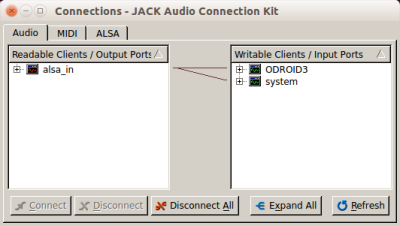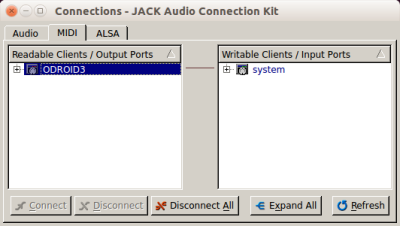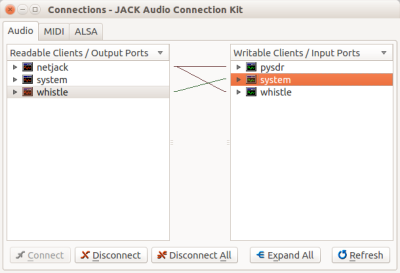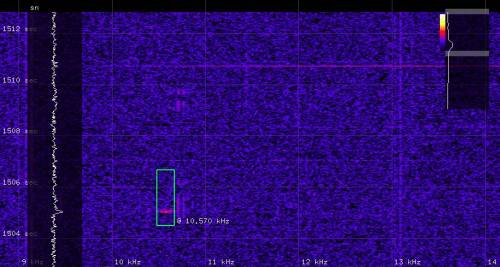This is an old revision of the document!
Table of Contents

(remove this paragraph once the translation is finished)
Installing an ODROID station in the Bolidozor network
This guide presumes a RMDS02C hardware version of the station with an Odroid-X2 computer.
Installed operating system is Lubuntu 14.04 LTS.
OS image
The downloaded image has to be decompressed and copied onto an eMMC card. The name of the eMMC card can be found after inserting the card into a card reader and seeing the dmesg listing.
xz -d lubuntu_odroid.img.xz sudo dd if=lubuntu_odroid.img of=/dev/sdb bs=1M sync
After copying the image to eMMC card, boot the ODROID and do the other settings directly in it. Default login are as follows:
- Username: odroid
- Password: Bolidozor
Configuring the image
The image on the SD card has to be adjusted in order to function correctly in the network.
There is an account ‘odroid’ with password ‘odroid’ created in Lubuntu. The odroid user is sudoer. Change the password as soon as possible using passwd command.
Change the station’s name in the following files
/etc/hostname /etc/hosts
Chang the MAC address in the following file
/etc/smsc95xx_mac_addr
A new MAC address can be generated directly from the command line, using the following command:
$(echo $FQDN|md5sum|sed 's/^\(..\)\(..\)\(..\)\(..\)\(..\).*$/02:\1:\2:\3:\4:\5/')
In this way a new address is generated based on an absolute domain name of the computer. Therefore it is necessary to first change the station’s name and only afterwards generate a new MAC address for odroid.
Change a time zone (set it to UT) and station’s location
sudo dpkg-reconfigure tzdata
Sometimes it is also necessary to generate a local settings, e.g.:
sudo locale-gen cs_CZ.UTF-8
Finally, expand the ext4 partition using GParted to the full size of the SD card. It is also possible to use odroid-config.
You can find a more detailed information for installations from scratch or in case of difficulties with SW or HW at MLAB wiki. Na předpřipraveném image pro síť Bolidozor by měly být hotové. (?? čo). Then you can follow with launching a detection on a station
Launching a meteor detection on station
Before the first start, you have to copy a config file nazev_binarky.json from directory containing radio-observer source code to a home directory of ODROID user. This file has to be re-named according to the name of the station and it has to be changed according to the location of a folder where the data about detected meteors will be saved.
You can find a description of the Bolidozor network’s config file at radio-observer.
Directories that will contain data about meteors, which the config file refer to, have to already exist. If they do not exist, create them.
Run the detection using the script
~/Bolidozor/netstart.sh
The script can be run directly on the station or it can be redirected, via ssh, to a remote xserver. An example of running ssh with redirecting to xserver of a computer that we kterého provádíme přihlášení (??)
ssh odroid@nazev_stanice -X ~/Bolidozor/netstart.sh
Netstart.sh script description
ulimit -c unlimited ~/Bolidozor/frequency_log.py 1 286.0788& jackd -d alsa -dhw:1& sleep 3 qjackctl& sleep 4 jacktrip -q 8 -r 3 -s& sleep 3 ~/Bolidozor/ODROID3/ODROID3& sleep 3 jack_connect alsa_in:capture_1 system:playback_1 jack_connect alsa_in:capture_2 system:playback_2 jack_connect ODROID3:midi_out system:playback_3
The above-mentioned sample script uses ODROID3 as a station’s name.
ulimit
Ensures saving a core dump if there is an exception in any application.
frequency_log.py
Automatically tunes the radio, so that the zázněj (??) of GRAVES carrier frequency was at 10.6 kHz.
jackd -d alsa -dhw:1&
Launches JACK server with an audio source from card 1. and using alsa driver.
qjackctl
It can be omited. It launches graphic application that helps to see if the server is running and what is connected to what (??).
jacktrip
Launches jacktrip client for transfer of audio data over a network.
~/Bolidozor/jmeno_stanice/jmeno_stanice
Runs the radio-observer - detected meteors begin to be saved into a directory specified in .json config file.
jack_connect
Interconnects all application in case there is a monitoring station connected to the network.
Skripty pro odesílání dat
Zdrojové soubory skriptů pro upload dat jsou na githubu Bolidozoru.
Na stanici jsou umístěny v ~/git/RMDS-data-uploader. Pro zapnutí odesílání dat upravíme konfigurační soubor ~/git/RMDS-data-uploader/config.py podle názvu stanice a umístěni souborů. Pak ve screenu spustíme run.py.
screen cd ~/git/RMDS-data-uploader/ ./run.py
Spuštěný screen opustíme klávesovou zkratkou CTRL-A a CTRL-D po sobě. Při správném nastavení config.py uploader roztřídí data a nahraje je na centrální datový server space.astro.cz.
Monitorování detekovaných meteorů na PC
Na PC připojeném do sítě LAN mužeme spustit vizualizaci detekovaných meteorů, Vizualizaci spustíme následujícím sledem příkazů, které můžeme umístit do skriptu netmaster.sh ,
jackd -r -d alsa& sleep 3 qjackctl& sleep 3 ~/git/pysdr/pysdr-waterfall& #~/git/pysdr/pysdr-waterfall -d ~/git/pysdr/detectors/meteor_echo.py& sleep 3 ~/git/pysdr/whistle/whistle -p freqx,-10400:kbfir,41,0,400,100:freqx,400:amplify,200& sleep 3 jack_netsource -H odroid -i2 -I1 -o0 -O0&
jackd
Spustí lokální JACK server.
qjackctl
Nástroj pro propojování aplikací v JACK.
pysdr-waterfall
Spustí waterfall zobrazení. V našem případě máme OpenGL waterfall display pySDR nainstalován do adresáře ~/git/pysdr. Pysdr do tohoto adresáře stáhneme pomocí příkazu
git clone https://github.com/MLAB-project/pysdr
Ve skriptu máme také zakomentovánu variantu se spuštěnou detekcí meteorů přímo v pysdr.
whistle
Generuje zvuk meteoru.
jack_netsource
Připojí JACK přes síť k ODROIDu.
Je dobré také vytvořit dávku netstop.sh
killall whistle killall jack_netsource killall jackd killall qjackctl
která vše zastaví. Pysdr-waterfall musíme zastavit ručně zavřením jeho okna.
Pokud je vše spuštěno, musíme na obou počítačích pomocí qjackctl nebo pomocí přikazu jack_connect vše pospojovat.
Propojení JACK komponent by mělo vypadat takhle na Odroidu:
a takhle na PC:
Takhle pak vypadá meteor detekovaný na zvukovém proudu v pysdr
a takhle radio-observerem