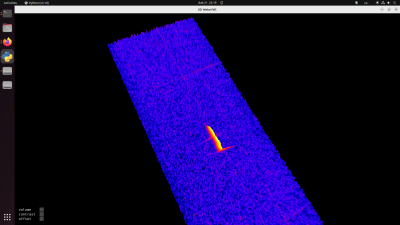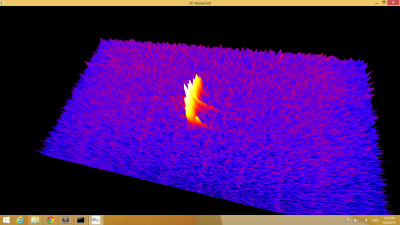This is an old revision of the document!
Table of Contents

(remove this paragraph once the translation is finished)
Freya - 3D meteor visualising software
Freya (FREquencY Analysis) is a visualising tool for live-viewing the signal received by a station. It is suitable especially for presenting the data to visitors thanks to its simple intuitive representation of waterfall diagram that does not contain any details. Thus it differs from PySDR software, which on the contrary serves as a tuning tool when servicing stations.
Freya connects via TCP to port 3731, which provides a reduced data stream.
Ubuntu
sudo apt-get install python-sdl2 python-opengl python-numpy
Devices that do not have python-sdl2 package available, it is necessary to use Python package system. In such case, it is also necessary to install the SDL2 library individually.
sudo apt-get install libsdl2-dev libsdl2-ttf-dev python-setuptools
Next command will install pysdl from Python package system:
sudo easy_install pysdl2
wget https://github.com/MLAB-project/pysdr/raw/3dwf/tools/3dwf.py python 3dwf.py STATION_ADDRESS
Installation under Windows
Freya visualising software runs under OS Windows 7 and windows 8. Other Windows versions are not supported.
Download an archive file with programme from our web.
Unpack the Freya folder to a place where you keep your software in Windows (e.g. C:\). Folder also contain a shortcut, that you can move to a place where you want to run Freya from. The shortcut has to be modified (via properties) so that the paths correspond to the folder where the Freya software is located. Furthermore it is necessary to replace radio.ust.cz (in startup parameters ?? parametry spuštění) with a correct IP address of station in the local network. Station’s IP address can be easily found directly on station by running a ipconfig command on terminal, e.g.:
odroid@radio-nachodsko:~$ ifconfig -a
eth0 Link encap:Ethernet HWaddr c2:22:09:f2:5f:e8
inet addr:10.0.0.204 Bcast:10.0.0.255 Mask:255.255.255.0
inet6 addr: fe80::c022:9ff:fef2:5fe8/64 Scope:Link
UP BROADCAST RUNNING MULTICAST MTU:1500 Metric:1
RX packets:5215531 errors:0 dropped:0 overruns:0 frame:0
TX packets:9172299 errors:0 dropped:0 overruns:0 carrier:0
collisions:0 txqueuelen:1000
RX bytes:309584984 (309.5 MB) TX bytes:4154310596 (4.1 GB)
lo Link encap:Local Loopback
inet addr:127.0.0.1 Mask:255.0.0.0
inet6 addr: ::1/128 Scope:Host
UP LOOPBACK RUNNING MTU:65536 Metric:1
RX packets:131611838 errors:0 dropped:0 overruns:0 frame:0
TX packets:131611838 errors:0 dropped:0 overruns:0 carrier:0
collisions:0 txqueuelen:0
RX bytes:391859078143 (391.8 GB) TX bytes:391859078143 (391.8 GB)
odroid@radio-nachodsko:~$
In our case, the station’s IP address is: 10.0.0.204
Detailed procedure
Install Miniconda to any directory. Open command line, move to the Miniconda’s directory and use the following commands to install Freya’s dependencies (shift, right mouse click, open terminal in chosen destination).
Scripts\conda.exe install numpy pyopengl Scripts\easy_install.exe pysdl2
Next, copy SDL2.dll library into Miniconda’s directory (the library can be found at zde in Runtime Binaries section) and the Freya itself (zde).
Running
\path\to\miniconda\python.exe \path\to\miniconda\3dwf.py STATION’S_NETWORK_ADDRESS
Takto se například spustí vizualizace dat ze stanice radio.ust.cz v případě, že je Miniconda nainstalovaná v C:\Miniconda:
C:\Miniconda\python.exe C:\Miniconda\3dwf.py radio.ust.cz
Vzdálené přehrávání přes SSH tunel
Díky ssh tunnelingu můžeme data přenést z libovolné vzdálené stanice přes zprostředkující server. K tomu je potřeba využít takzvaný port-forwarding, který umožňuje otevřít port ze stanice na server a z klientského počítače na server. Postup otevření tunelu je následující.
Přihlásíme se na stanici ze které chceme signál přenášet. A otevřeme port na server, který bude fungovat jako prostředník přenosu.
odroid@radio-svakov:~$ ssh -R 5000:localhost:3731 -N svakov@space.astro.cz
Pak otevřeme tunel z pracovního počítače na zprostředující server.
kaklik@popelnice:~$ ssh -L 3731:localhost:5000 space.astro.cz -N
Freyu pak spustíme z jiného terminálu s odkazem na lokální počítač. Tj. jako kdyby jsme Freyu spouštěli přímo na stanici.
kaklik@popelnice:~/git/pysdr/tools$ python 3dwf.py localhost