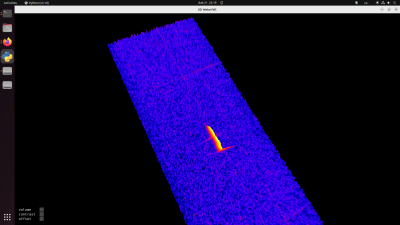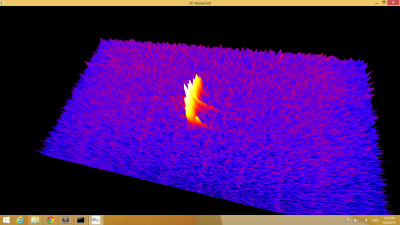Table of Contents
Freya - a 3D meteor visualising software
Freya (FREquencY Analysis) is a visualising tool for live-viewing a signal received by a station. It is suitable especially for presenting the data to visitors thanks to its simple intuitive representation of waterfall diagram that does not contain any details. Thus it differs from PySDR software, which, on the contrary, serves as a tuning tool when servicing stations.
Freya connects via TCP to port 3731, which provides a reduced data stream.
Ubuntu
sudo apt-get install python-sdl2 python-opengl python-numpy
Devices that do not have the python-sdl2 package available, it is necessary to use Python package system. In such case, it is also necessary to install the SDL2 library on your own.
sudo apt-get install libsdl2-dev libsdl2-ttf-dev python-setuptools
Next command will install pysdl from Python package system:
sudo easy_install pysdl2
wget https://github.com/MLAB-project/pysdr/raw/3dwf/tools/3dwf.py python 3dwf.py STATION_ADDRESS
Installation under Windows
Freya visualising software runs under OS Windows 7 and windows 8. Other Windows versions are not supported.
Download an archive file with software from our web.
Unpack the Freya folder to a place where you keep your software in Windows (e.g. C:\). Folder also contains a shortcut, that you can move to a place where you want to run Freya from. The shortcut has to be modified (via properties) so that the paths correspond to the folder where the Freya software is actually located. Furthermore it is necessary to replace radio.ust.cz (in startup parameters) with a correct IP address of your station in the local network. Station’s IP address can be easily found directly on station by running a ipconfig command on terminal, e.g.:
odroid@radio-nachodsko:~$ ifconfig -a
eth0 Link encap:Ethernet HWaddr c2:22:09:f2:5f:e8
inet addr:10.0.0.204 Bcast:10.0.0.255 Mask:255.255.255.0
inet6 addr: fe80::c022:9ff:fef2:5fe8/64 Scope:Link
UP BROADCAST RUNNING MULTICAST MTU:1500 Metric:1
RX packets:5215531 errors:0 dropped:0 overruns:0 frame:0
TX packets:9172299 errors:0 dropped:0 overruns:0 carrier:0
collisions:0 txqueuelen:1000
RX bytes:309584984 (309.5 MB) TX bytes:4154310596 (4.1 GB)
lo Link encap:Local Loopback
inet addr:127.0.0.1 Mask:255.0.0.0
inet6 addr: ::1/128 Scope:Host
UP LOOPBACK RUNNING MTU:65536 Metric:1
RX packets:131611838 errors:0 dropped:0 overruns:0 frame:0
TX packets:131611838 errors:0 dropped:0 overruns:0 carrier:0
collisions:0 txqueuelen:0
RX bytes:391859078143 (391.8 GB) TX bytes:391859078143 (391.8 GB)
odroid@radio-nachodsko:~$
In our case, the station’s IP address is: 10.0.0.204
Detailed procedure
Install Miniconda to any directory. Open command line, move to the Miniconda’s directory and use the following commands to install Freya’s dependencies (shift, right mouse click, open terminal in chosen destination).
Scripts\conda.exe install numpy pyopengl Scripts\easy_install.exe pysdl2
Next, copy SDL2.dll library into Miniconda’s directory (the library can be found here in Runtime Binaries section) and the Freya itself (here).
Running
\path\to\miniconda\python.exe \path\to\miniconda\3dwf.py STATION’S_NETWORK_ADDRESS
The following example shows how to run a data visualisation form radio.ust.cz station if the Miniconda is installed in C:\Miniconda:
C:\Miniconda\python.exe C:\Miniconda\3dwf.py radio.ust.cz
Remote playback via SSH tunnel
Thanks to ssh tunnelling, we can transfer data from any remote station through a mediation server. You have to use a so-called port-forwarding, an technique enabling opening a port from a station to a server and from a client’s computer to a server. To open a tunnel, follow the example below:
Sign in to a chosen station. Open a port to server that would serve as a mediator of the data transfer.
odroid@radio-svakov:~$ ssh -R 5000:localhost:3731 -N svakov@space.astro.cz
Next, open a tunnel from your computer to the mediation server.
kaklik@popelnice:~$ ssh -L 3731:localhost:5000 space.astro.cz -N
Use another terminal to run Freya with a reference to the local computer - as if you run the Freya directly on the station.
kaklik@popelnice:~/git/pysdr/tools$ python 3dwf.py localhost